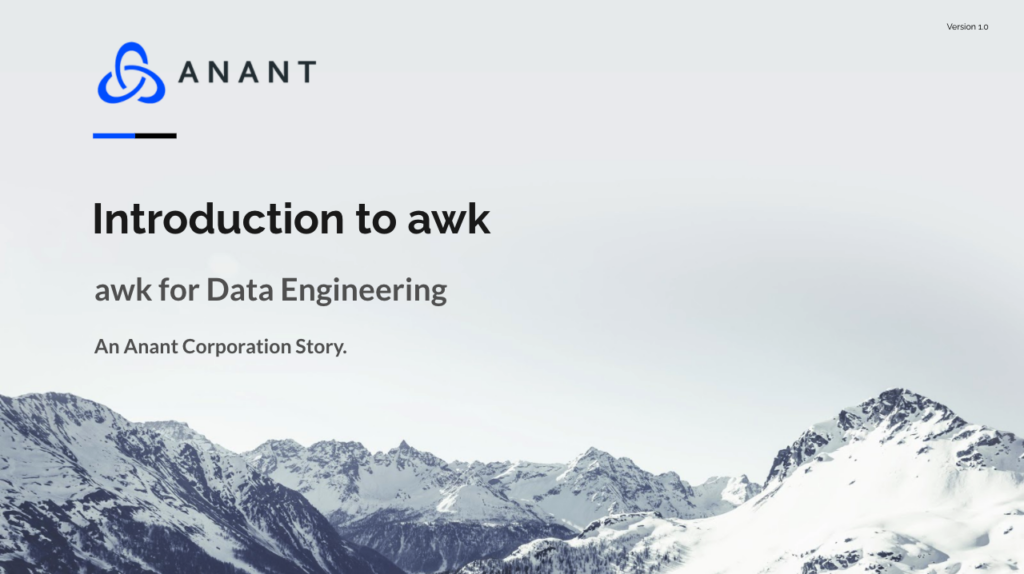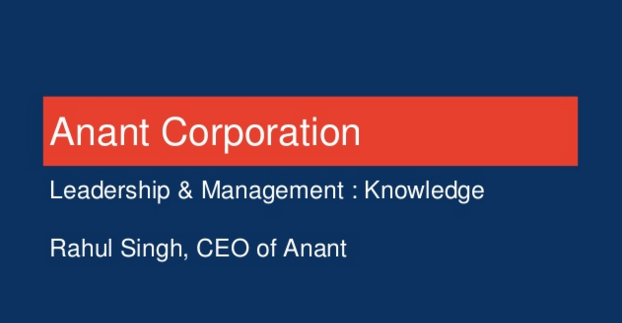In Data Engineer’s Lunch #16: Introduction to awk for Data Engineering, we introduce awk, a domain-specific language and text processor, and how we can use this tool for data engineering. The live recording of the Data Engineer’s Lunch, which includes a more in-depth discussion and live walkthrough, is also embedded below in case you were not able to attend live. If you would like to attend Data Engineer’s Lunch in person, it is hosted every Monday at 12 PM EST. Register here now!
In Data Engineer’s Lunch #16: Introduction to awk for Data Engineering, we introduce awk, which is a domain-specific language designed for text processing and typically used as a data extraction and reporting tool. A few use cases include: operating on part of a file using pattern matching and parsing and manipulating tabular data. Awk operates on a line-by-line basis and iterates through a file/input. When you run awk, you specify an awk program that tells awk what to do. The program consists of a series of rules, which consist of a pattern followed by an action. The action is enclosed in braces to separate it from the pattern.
Awk basic syntax
awk -options 'program' input-fileNow to further our introduction to awk for data engineering, we will go into the walkthrough portion so you can learn some basic awk operations. The instructions are outlined in this GitHub repository, and we recommend going through this walkthrough in Gitpod as Gitpod will have everything we need for this walkthrough.
If you prefer to do this locally, then you may need to download the latest version of GNU awk (gawk) if you do not have it on your local OS. We also use sed in the “real-world” part of the walkthrough, so if you haven’t worked with it, check out this repository: Introduction to sed.
1. Basic Printing
1.1 – You can print using a file input or from an input pipe
1.1.1 – Print using input file lyrics.txt.
awk '{print}' lyrics.txt1.1.1 – Print using output of pipe.
cat lyrics.txt | awk '{print}'2. Built-in Variables
2.1 – Print using fields.
awk reads an input record and automatically parses or separates the record into chunks called fields. By default, fields are separated by whitespace, like words in a line.
2.1.1 – Print all using $0
awk '{print $0}' lyrics.txt2.1.2 – Print the first field using $1 (or the first word of a sentence, etc)
awk '{print $1}' lyrics.txt2.1.3 – Print multiple fields in any order
awk '{print $5, $3}' lyrics.txt2.2 – Print using fields and other built-in variables.
2.2.1 – Print with numbered lines using NRNR keeps a current count of the number of input records read so far from all data files. It starts at zero, but is never automatically reset to zero.
awk '{print NR, $0}' lyrics.txt2.2.2 – Print ranges of lines using NR
Only First Line (can be used for getting headers of csv, etc.):
awk ' NR==1 {print}' lyrics.txtSkip First:
awk ' NR>1 {print}' lyrics.txtPrint Specific Range:
awk 'NR>4 && NR<9 {print}' lyrics.txt2.2.3 – Print count of fields using NFNF contains the number of fields in the current input record. The last field in the input record can be designated by $NF, the 2nd-to-last field by $(NF-1), the 3rd-to-last field by $(NF-2), etc
awk '{print NF, $0}' lyrics.txt2.2.4 – Print line number and word count using NR and NF
awk '{print "Line", NR, "has a", "word count of", NF}' lyrics.txt3. Pattern Matching
3.1 – Match a single pattern and print the first field.
awk '/thunder/ {print $1}' lyrics.txt3.2 – Multi-pattern Matching
3.2.1 – Print if a either pattern is matched
awk '/thunder|magic/ {print $0}' lyrics.txt3.2.2 – Print if both patterns are matched
awk '/Thundercats/ && /loose/ {print $0}' lyrics.txt4. Scripts
4.1 – Use UDF to substitute Thundercats with Lightningcats and print
awk -f script.awk lyrics.txt
5. Writing Files
5.1 – Using our script in 4.1, we will write the output to a file instead of the terminal
awk -f script.awk lyrics.txt > substituted.txt
5.2 – Confirm with cat
cat substituted.txt
5.3 – Do the same thing as 5.1 with awk + sed
awk '{print NR"." " " $0}' lyrics.txt | sed 's/Thundercats/Lightningcats/' > sed.txt5.4 – Confirm with cat
cat sed.txt
6. Real World Application
6.1 – In this “real-world-example”, say we get a CSV file from someone in our company or team and they tell us that it has some issues. They noticed that the first field is missing a value for at least 1 row, and they are unsure of how many other rows are affected. How can we approach this problem with awk?
6.1.1 – First things first, we could do a quick grep to see how many rows are affected. We can do this by using a ^ to signify the beginning of a line and use it with a comma to be more specific.
grep "^," spacecraft_journey_catalog.csv
6.1.2 – Great, we can see that at least 10 rows are affected and are missing values for field 1 of the CSV. Now, how can we use this information?
6.1.3 – The first thing we can do is create a file with the specific records that are missing values for field one. We will use -F, BEGIN, and OFS in this command to look for rows that have empty fields for field 1, update field 1 to be “Missing Summary” for those specific rows, and output them back in CSV format.-F<value> – Tells awk what field separator to use. In our case, we use -F,.BEGIN – A BEGIN rule is executed once only, before the first input record is read.OFS – ‘O’utput ‘F’ield ‘S’eparator: stores the “output field separator”, which separates the fields when awk prints them. The default is a “space” character.
awk -F, 'BEGIN{OFS=","} /^,/ {$1="Missing Summary";print $0}' spacecraft_journey_catalog.csv > corrupted_rows.csv6.1.4 – We then run a cat to visualize the newly created CSV
cat corrupted_rows.csv
6.2 – Now that we have a file of the “corrupted” data, we could potentially also create a new CSV file that substitutes the rows with Missing Summary as a stopgap.
6.2.1 – In the awk command, we are running the stopgap.awk script, which essentially does the same thing as we did when isolating the records; however, we are still keeping the rest of the records. We then take the entire output and write it into a new CSV called stopgap.csv.
awk -F, -f stopgap.awk spacecraft_journey_catalog.csv > stopgap.csv
6.2.2 – We then run a grep to confirm that the new CSV has used Missing Summary as a stopgap for the rows missing values for field one.
grep "Missing Summary" stopgap.csv
6.3 – But wait, that’s not all. Say the person who gave us the initial CSV also wants us to do some additional data transformation. The inital spacecraft_journey_catalog.csv file has 4 columns: summary, journey_id, end, and start. The person is also asking if we can give them a new CSV with the corrupted rows containing “Missing Summary” for field one, but also they would like us to calculate the duration in days instead of having fields for end time and start time
6.3.1 – For this additional request, we will be utitlizing sed as well to make it even easier for us. If you are not familiar with sed, check out this repository. We will talk through the steps and then do the whole command in 1 pipe at the end.
6.3.2 – To calculate the time in seconds using the mktime function, we will need to do some data cleaning to make our datetime format fit the format required for mktime. If we analyze the CSV they gave us, we realize that all the times end in .000+0000, which is exactly what we need to clean to utilize mktime. We will utilize sed to do a global substitution to change (for example) 1981-05-22 13:58:00.000+0000 and 1981-05-14 17:17:00.000+0000 to 1981-05-22 13:58:00 and 1981-05-14 17:17:00
6.3.3 – Now that we have done some initial data cleaning using sed, we can use awk to do some additional data transformation to change 1981-05-22 13:58:00 to YYYY MM DD HH MM SS, which is the format for mktime. We can do this using the gsub function and substitute the hyphens and colons with whitespaces for those specific fields/columns
6.3.4 – Now that we have our datetimes formatted correctly, we can use mktime and calculate the time in seconds. Once calculated, we can subtract the start time from the end time to get a duration in seconds and divide that number by the number of seconds in a day. You can calculate the number of seconds in a day with some quick dimensional analysis (or a quick google search).
6.3.5 – Now that we know how to calculate the duration in days, we can print out the summary, journey_id, and duration_in_days per line. However, since there are decimals for the duration_in_days, we can use the round function that gawk provides to get a nice whole round number
6.3.6 – But wait, when we print this out or write it to a new file, the first line/header doesn’t match what we need. We can use sed again and run another substitution to fix it and then write the desired output to a final CSV file that we can hand back to the person who requested our help
6.3.6 – Now, we can run the combined pipe to generate the desired CSV. Again, the first part of the pipe cleans the datetime format, the second part of the pipe is the duration_calc.awk script file, which does the gsub transformations, mktime and round calculations, and field printing, and the last part of the pipe fixes the header and writes the final data to a new CSV.
sed 's/.000+0000//g' stopgap.csv | awk -F, -f duration_calc.awk | sed 's/summary,journey_id,0/summary,journey_id,duration_in_days/' > duration_by_journey_summary.csv
And that will wrap up our introduction to awk for data engineering with a walkthrough basic awk operations as well as a potential real-world scenario in which we can use a tool like awk in combination with sed to do some fast data engineering.
If you missed last week’s Data Engineer’s Lunch #15: Introduction to Jenkins, be sure to check it out! As mentioned above, the live recording of Data Engineer’s Lunch #16 is embedded below. Also, check out our YouTube page for more videos and the Data Engineer’s Lunch playlist here! Don’t forget to subscribe while you are there!
Resources
- https://www.gnu.org/software/gawk/manual/gawk.html#Getting-Started
- https://www.geeksforgeeks.org/awk-command-unixlinux-examples/#:~:text=Awk%20is%20a%20utility%20that,for%20pattern%20scanning%20and%20processing.
- https://www.digitalocean.com/community/tutorials/how-to-use-the-awk-language-to-manipulate-text-in-linux
- https://www.shortcutfoo.com/app/dojos/awk/cheatsheet
- https://riptutorial.com/awk
- https://zetcode.com/lang/awk/
- https://www.tutorialspoint.com/awk/awk_quick_guide.htm
- https://likegeeks.com/awk-command/
Cassandra.Link
Cassandra.Link is a knowledge base that we created for all things Apache Cassandra. Our goal with Cassandra.Link was to not only fill the gap of Planet Cassandra, but to bring the Cassandra community together. Feel free to reach out if you wish to collaborate with us on this project in any capacity.
We are a technology company that specializes in building business platforms. If you have any questions about the tools discussed in this post or about any of our services, feel free to send us an email!