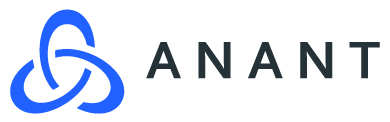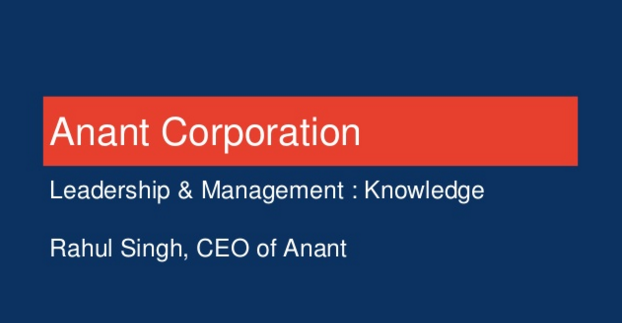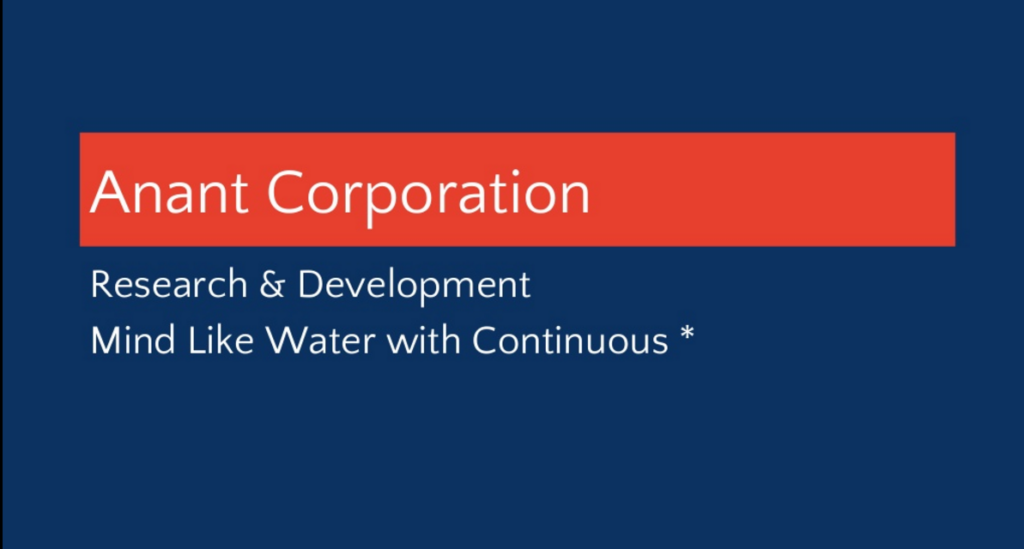For the better part of the last 2 months, I’ve been learning the ins and out of the Sitecore Experience Platform. It is a content management system that helps build, manage and enhance websites for companies who require heavy duty platforms. So far, my training has been progressing well since everything is well documented and referred. However, I have noticed that a majority of the information and materials seem to be tailored to individuals who understand the key concepts of Sitecore. B
Install Sitecore 9.1
First and foremost you will need to install Sitecore 9.1 on your local machine. To do so, please refer to this blog post written by my colleague, Prakash Singh: Sitecore Install. This guide will help you install all the prerequisites and get a default instance of Sitecore, where you will deploy the Habitat Home solution. Note: when you are configuring the installation settings within the “SingleDeveloper.XP0” file, it is important to rename your Sitecore instance name to “
Make Sitecore Instance Secure
The second part of this guide would be to make your Sitecore instance is secure by giving it an SSL certificate. The easiest way to do this is to run three commands that will take care of everything for us. Open up Powershell in Administrator mode, and run the following commands:
- Install-Module SitecoreFundamentals
- Import-Module SitecoreFundamentals
- Add-WebFeatureSSL -HostName “habitathome.dev.local” -RootDnsName “DO_NOT_TRUST_SitecoreDemo”
When that is done, navigate over to https://habitathome.dev.local and make sure that your Sitecore instance loads and that your site is secure.
Install Powershell Extention & SXA 9.1 on Sitecore
Next we need to install two packages in your Sitecore instance that are required to initialize and deploy Habitat Home. Login to your Sitecore instance and navigate to Control Panel.
First, download & Install Powershell Extensions:
Then, download & Install Sitecore Experience Accelerator (SXA) 9.1:
When those packages have been successfully installed, go to your Content Editor. Once there, publish the default Sitecore site like the video below:
Now you are finally ready to deploy Habitat Home to your Sitecore Instance.
Deploy Habitat Home to Sitecore Instance
First create a new folder called “Projects” in your C Drive. Once that is complete, open command prompt & run the following command:
- git config –system core.longpaths true
Next, change directory to the “Projects” folder you just created in your in C drive and git clone Habitat Home project from Github using the following command:
After the project has been clone, start the deployment process by running the following command:
- .\build.ps1
This step may take a while just because the Habitat Home project is a large solution. Sometimes, the deployment will fail at the Sync-Unicorn or Deploy-EXM-Campaigns step. At that time, check your error logs, evaluate and fix the error(s) if there are any. Once you believe that all errors have been addressed, run the following.
- .\build.ps1 -Target “Post-Deploy”.
This will restart the deployment process where it faulted, saving you the time from starting from the beginning. When the deployment process is finally complete, navigate to https://habitathome.dev.local to confirm that site is working.
Conclusion
Congratulations, you have now successfully deployed Habitat Home to your Sitecore instance! Remember, this isn’t a solution that you should use commercially as different clients have different needs and requests. Go through the site and learn from it. Discover what is possible with Sitecore and then add that knowledge to your development arsenal. Habitat Home is an excellent example to demonstrate the potential of Sitecore, so as a young developer I encourage you to check it out. In the future, I hope to push out more posts exploring the ins and outs of Habitat Home.
In the meantime, if you require assistance with Sitecore installation, architecture, enhancement, or implementation? Feel free to reach out to our Sitecore lead Eric Ramseur eric.ramseur@anant.us or email us at solutions@anant.us.