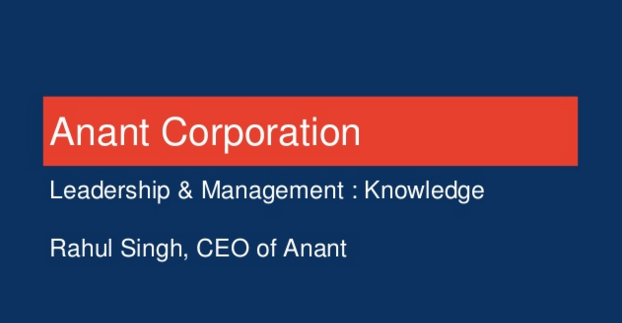The use cases for Integromat vary over a massive range, but for the purposes of our demo scenario, we will focus on operations, social media and marketing, and project management and customer experience.
If you missed the introduction to Integromat and want to go back and look it over, you can check it out here.
I would also recommend checking out the Operations aspect of the demo. Once you have reviewed that, you can also check out the Marketing aspect of the demo as well.
All demos are done with the free-tier account.
Demo Scenario:
- Operations: Say you work for a company, and that company is trying to pull people into their network to have them be around your company.
- Social Media + Marketing: Say once those people are gathered somewhere, we want to market to them using our blogs, tweets, etc.
- Project Management + Customer Experience: Say one of those people eventually becomes a client and they have a GitHub repo associated with them, but someone internally, or the client, creates a GitHub issue, and you want to get it resolved fast.
What tools can you use? And how can you connect them with Integromat?
- Operations: We can use Airtable to track users and have a form to pull in new users. We can also use email to send them a link to a Telegram channel that we create for the purpose of the community and also use Slack to notify the internal operations team that someone has filled out the form.
- Marketing: We can use WordPress and a Telegram bot to send any new blogs to that community channel.
- Customer Experience: We can use GitHub to track issues and use Trello to create cards so that the issues can be resolved quickly.
We will be using a custom Integromat scenario for operations and templates for marketing and customer experience. These scenarios can be exported as JSON files, which can then be imported into whoever’s account the scenario has been shared too.
This blog will focus on setting up the automation for the project planning and customer experience aspect of the demo scenario utilizing Integromat as an automation platform.
After signing into Integromat, you will see this dashboard, which shows the number of operations you have left in the month, as well as, amount of data transfer available. There are already some scenarios I use in Integromat, and the “6 days 14 hours” signifies the scheduling I have set those to run on (every Tuesday around midnight). This scheduling can all be done on a free-tier account.

We will start with this template.

Say someone in the Telegram community that we set up in part two of this series ends up liking our blogs from part three and eventually becomes a client for our company. We do software for them and so we have a GitHub repo associated with them. If we want to track GitHub issues on their specific repo, we can automate it to create Trello cards to set up project management and get the issue resolved quickly in order to help enhance the customer experience with our client.
Also, we will need a Trello board to help track the issues internally. This board consists of lists for the backlog, upcoming, in progress, Arpan, ready, and deployed. This is just a demo board, so changes can be made according to your specific use case. The reason there is a list called “Arpan” is for if you do not want to assign the specific card a user, rather if you want to place the card in a specific team member’s lane. Again, this is just an example, but it is there to show you different possibilities in a real-life scenario.

We will use a dummy GitHub repo that has already been created to act as the “client’s repo”.

Going back to Integromat, we hit “Create new scenario from template” on Integromat, we can see this below.

We want to select “Only one repository” for I want to watch and select the dummy repo we made.

After hitting continue, we can just select “From now on”, for demo purposes, for which period of time to get issues.
Now for Trello, when you click on it, you will see this.

We will want to select the demo board we created. After adding credentials, we will select the demo board we created and we will select the list of where to add the card, so in this case, it would be “Backlog”. The name of the card we want to give it can be taken from the GitHub values that are available. The description will also use values that we can pull from GitHub.

After hitting OK, we can go to the GitHub demo repo and create an issue.

After the issue is created, we can hit “Run once” on Integromat and see the results.



This card can then be assigned to someone on the team internally, or it can be moved to a specific team member’s lane. But again, this is just a demo scenario, so you can customize it however you will.
We have now completed our journey of this demo scenario from gathering people into our community (operations), sending blogs to that community (marketing), and setting up automation to quickly pump out solutions (customer experience), all doing so by utilizing Integromat as an automation platform.
This now wraps up our series on Integromat, so thank you for joining me and if you haven’t already, you can watch this series in webinar form.
To check out this demo in video form; as well as, the other demos, you can watch this webinar:
- Integromat Series – Utilizing Integromat as an Automation Platform
- Integromat Series – Integromat Demo Scenario: Operations
- Integromat Series – Integromat Demo Scenario: Marketing
- Integromat Series – Integromat Demo Scenario: Customer Experience
Cassandra.Link
Cassandra.Link is a knowledge base that we created for all things Apache Cassandra. Our goal with Cassandra.Link was to not only fill the gap of Planet Cassandra, but to bring the Cassandra community together. Feel free to reach out if you wish to collaborate with us on this project in any capacity.
We are a technology company that specializes in building business platforms. If you have any questions about the tools discussed in this post or about any of our services, feel free to send us an email!
Photo by Amy Hirschi on Unsplash