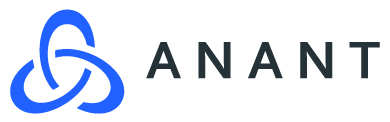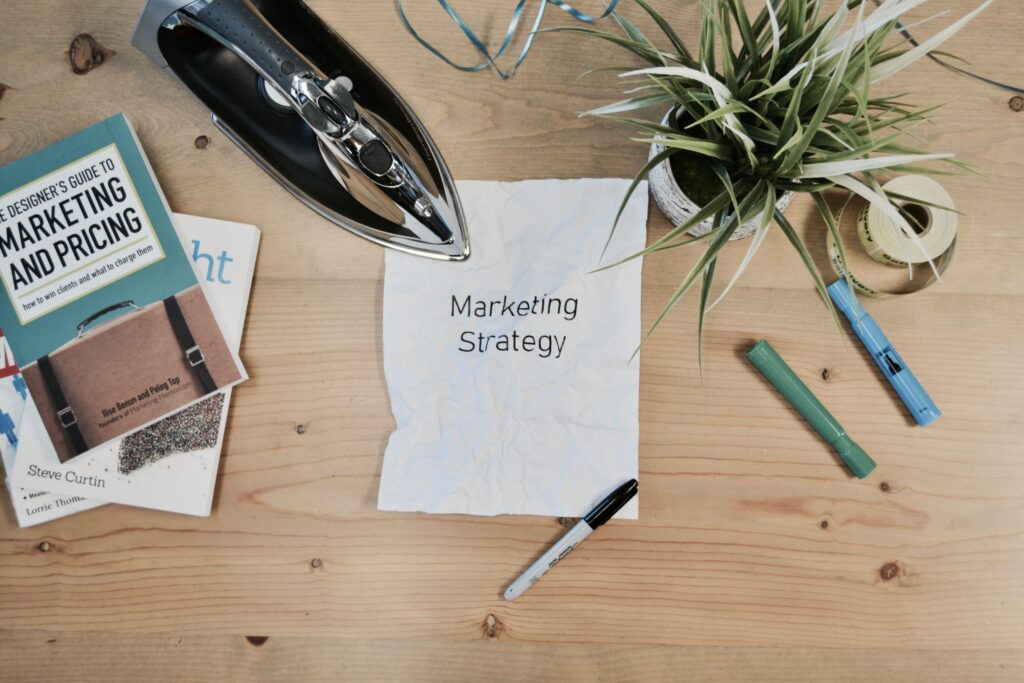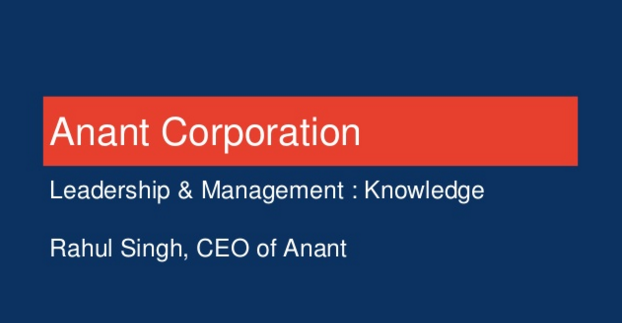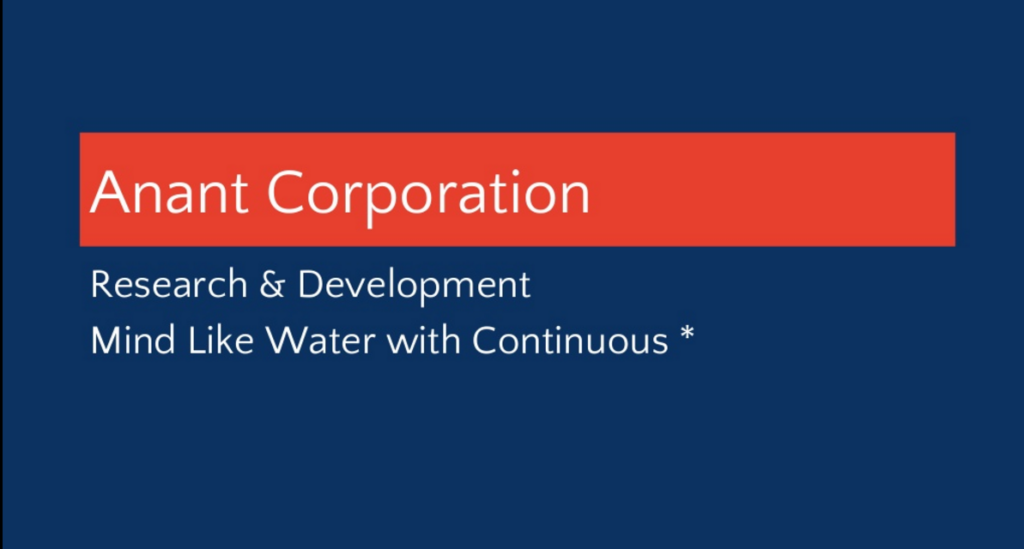The use cases for Integromat vary over a massive range, but for the purposes of our demo scenario, we will focus on operations, social media and marketing, project management, and customer experience.
If you missed the introduction to Integromat and want to go back and look it over, you can check it out here.
I would also recommend checking out the Operations part of the demo.
All demos are done with the free-tier account.
Demo Scenario:
- Operations: Say you work for a company, and that company is trying to pull people into their network to have them be around your company.
- Social Media + Marketing: Say once those people are gathered somewhere, we want to market to them using our blogs, tweets, etc.
- Project Management + Customer Experience: Say one of those people eventually becomes a client and they have a GitHub repo associated with them, but someone internally, or the client, creates a GitHub issue, and you want to get it resolved fast.
What tools can you use? And how can you connect them with Integromat?
- Operations: We can use Airtable to track users and have a form to pull in new users. We can also use email to send them a link to a Telegram channel that we create for the purpose of the community and also use Slack to notify the internal operations team that someone has filled out the form.
- Marketing: We can use WordPress and a Telegram bot to send any new blogs to that community channel.
- Customer Experience: We can use GitHub to track issues and use Trello to create cards so that the issues can be resolved quickly.
We will be using a custom Integromat scenario for operations and templates for marketing and customer experience. These scenarios can be exported as JSON files, which can then be imported into whoever’s account the scenario has been shared too.
This blog will focus on setting up the automation for the social media and marketing aspect of the demo scenario utilizing Integromat as an automation platform.
After signing into Integromat, you will see this dashboard, which shows the number of operations you have left in the month, as well as, amount of data transfer available. There are already some scenarios I use in Integromat, and the “6 days 14 hours” signifies the scheduling I have set those to run on (every Tuesday around midnight). This scheduling can all be done on a free-tier account.

We will start with this template:

By clicking “Create new scenario from template”, we can get started right away.

There may be some need for troubleshooting for this specific demo. For the WordPress credentials: If the auth fails, you may need to go to https://WordPress.com/me/security to generate a new password and use that for the connection password. Once the connection is working, we can select “Posts” for Post type, “Publish” for Status, and “Only new posts” for watch. After hitting continue, we will select “From now on”.

Now, setting up the Telegram bot is a little bit more involved.

To get the token, we will need to go to the Telegram desktop app and search for BotFather. Once the chat is instantiated, we will need to type “/token” and create a bot. Once the bot is created, you should see this message with the token we need:

Plug this token into Integromat to finish setting up the connection.

Now to get the Chat ID is the step where it is a little bit more involved. We will need to add the bot to the channel we made, and then instantiate it with something like “/my_id @<botname>”.

After doing so, we want to visit: https://api.Telegram.org/bot<YourBOTToken>/getUpdates, and you will substitute your token for <YourBOTToken>. After sending that request in browser, you will see this:

The Chat ID is the value in the JSON where “chat”:{“id”:<some negative number>}. Take that negative number and plug it into the Chat ID on Integromat.

Now, we can add some text to the message the bot will send to the Telegram channel when a new blog post is made. However, when clicking on Text, you may not be able to see the options WordPress provides as seen below:

We can also parse the text that is being sent by the bot with html or markdown, but we will not need that for this demo. We also want to select “No” for disabling notifications and disabling link previews:

To get the values from WordPress, we will need to run the WordPress module at least once. To do this, we will need to set up a demo blog site, or use a working site if you have one. Make a test blog and publish it:

Once the blog is live, we can go back to Integromat and right-click on the WordPress module to make it run once and gather data. After doing so, we can go back to the Telegram bot module and insert the values we get from WordPress.

Then we can publish a second blog called “New Post” on the WordPress site and then click run once on Integromat to see everything come together.

We have now utilized Integromat to automate the marketing of blog posts to your Telegram community that has been growing through the operations automation we set up in part two of this series in this demo scenario.
To check out this demo in video form; as well as, the other demos, you can watch this webinar:
- Integromat Series – Utilizing Integromat as an Automation Platform
- Integromat Series – Integromat Demo Scenario: Operations
- Integromat Series – Integromat Demo Scenario: Marketing
- Integromat Series – Integromat Demo Scenario: Customer Experience
Cassandra.Link
Cassandra.Link is a knowledge base that we created for all things Apache Cassandra. Our goal with Cassandra.Link was to not only fill the gap of Planet Cassandra, but to bring the Cassandra community together. Feel free to reach out if you wish to collaborate with us on this project in any capacity.
We are a technology company that specializes in building business platforms. If you have any questions about the tools discussed in this post or about any of our services, feel free to send us an email!
Photo by Campaign Creators on Unsplash