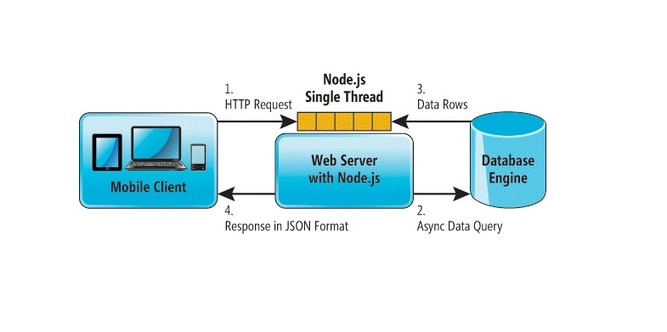First, what is Basecamp? No, I’m not talking about the military … I’m talking about project management software designed to make discussing proposals and monitoring project progress easy. How does it work? Well, keep reading this guide for novices, and you’ll be on your way to project organization faster than you can say “Basecamp!”
First, what is Basecamp? No, I’m not talking about the military … I’m talking about project management software designed to make discussing proposals and monitoring project progress easy. How does it work? Well, keep reading this guide for novices, and you’ll be on your way to project organization faster than you can say “Basecamp!”
Wikipedia describes Basecamp as follows:
Basecamp offers to-do lists, wiki-style web-based text documents, milestone management, file sharing, time tracking and a messaging system. It also offers integration with its own Campfire product.
Basecamp is proprietary software available in English, Spanish, French, Italian, German, Finnish, Portuguese, Danish, Dutch, Polish, Swedish, Greek, Russian, Hungarian and Japanese. Translations into additional languages are planned.
For whom is Basecamp designed?
From the company:
Our products are built for small businesses and individuals (we call this group the Fortune 5,000,000), but companies of all sizes use them every day. From one person, to teams of three to five people, to companies of 5,000.
If yours is the kind of small business that does not have well-defined projects, fitting your work into Basecamp may feel like forcing a square peg into a round hole. Remember, Basecamp is a “project” collaboration tool and not all businesses work on a project basis (http://bit.ly/3uodh).
Let’s talk a little about why you might be interested in using a project management system before we go into depth. You’re probably telling yourself, “Well, I can do project management through email!” The drawbacks of this approach are legion, though. Email threads are disorganized; don’t help you manage your project; and make tracking and accountability quite challenging. Basecamp, however, has message boards to keep your ideas and project updates in one central location – and it encourages team and client discussion.
Here’s how it works:
TEMPLATES
When you sign up for Basecamp, you will have a choice of templates. Choose the template that’s appropriate for the project you wish to work on, and add Time Management, Messages, To-Do’s, Writeboards and Milestones.
There are even templates solely for To-Do Lists! So, set up your Basecamp: customize it and make it yours!
DASHBOARD
This tab gives you an overview of your project. It shows you all recent activity, milestones (which we’ll discuss later in this article), to-dos, comments, etc. It’s a summary of what’s going on with your project, and what’s coming up.

MESSAGE BOARDS
These are like email threads, only better. You can organize your messages by category on the right bar, keeping you from mixing up ideas and allowing for better project management. You can also specify who receives your posts, so commenting is a breeze. You can attach files to messages, and these files get archived. Even if you constantly update your files, the earlier versions will be saved, enabling you to keep track of changes.
Is privacy an issue for you? Then check the “make this message private” so only you and those you choose can see the post.

FILES
You can categorize your files just like your messages. Also, as mentioned above, you can save files and update them. The earlier versions are stored, dated, and listed underneath the latest version of the file. Basecamp keeps track of changes, and you can go back into the application’s archives and delete changes if you wish. Your files get archived, not deleted or overwritten.
If you upload a photo, you are able to see it in a preview pane. This allows you to quickly glance at what someone has uploaded without spending the time to download it, and you can comment more quickly.
MILESTONES
This tab allows you to specify who’s responsible for each milestone. It tells you which milestones are late, upcoming and completed. When a milestone has been met, simply check the completed button.
If you have a Mac, you can register the Milestones calendar with iCal. You can also send email notifications of changes or new milestones to whomever you wish by checking the box next to the appropriate colleague.

TO-DO LIST
This allows you to post things that need to get done and set deadlines. You can also check off who is responsible for completing to-do items, and send out email notifications of new to-dos. This feature helps organize ideas and plans, keeping your project in motion!

TIME TRACKING
This feature can be found under the “Time” tab. This allows you to see the amount of time put into a project by different team members. You have to enter the data and then click “add to log.”
Enabling time tracking on your to-do list allows you to record how much time was spent on each of your open projects. After you do this, click the clock on the left of the to-do item to record time. If you input an hour, and you end up spending more time than that, simply enter the additional time and Basecamp will add to what you had input already – no math required.
You can also see reports on who spent how much time on what. This shows you who is putting more effort and time into projects – a great feature for employers or project managers.
![]()
WRITEBOARDS
These look like Word documents, but unlike Word, Basecamp lets you keep track of who writes what. You can even roll back to previous versions of the document, or compare the earlier version with the updated one, side by side. You can use Writeboards alone or with team members.
You can flag which documents are most important: In the right column, click on the file you want to flag. The file will pop up, and at the top, click, “flag this version.” Email the file if you wish, as well; just click “send via email” next to the “flag” button, and fill it in accordingly.
Use these like project white-boards! Throw ideas and thoughts out so your team members can discuss, edit, and create more effectively.
CAMPFIRE CHAT ROOMS
This is my favorite feature of Basecamp. Campfire Chat Rooms are group chats meant to allow you to have an online “meeting” with your team members in real time. You can protect the chat room with a password so only those who know it can join. Use this application on your iPhone, as well; NEVER miss a digital meeting, no matter where you are.
MOBILE
 Use Basecamp on your iPhone with the Insight app. Here is more info about Insight, from the firm that developed it:
Use Basecamp on your iPhone with the Insight app. Here is more info about Insight, from the firm that developed it:
“Wherever you go — you always stay connected with your projects and tasks. It’s Basecamp’s best companion!
With Insight you’re working right on your projects – no need to trigger synchronization or whatever – all changes are immediately reflected in your hub, clients got your comments, ‘responsibles’ are notified on delegated tasks.
Everything just works — that’s what you expect with Basecamp.” (http://bit.ly/8PKS2).
FINAL NOTES/ SUBSCRIPTION INFO
Interested in using Basecamp for your business? In my opinion, the best option is going all-in and getting the full version.
Basecamp starts at $24.00 a month, which is less than a dollar a day. There are no long-term contracts, and you pay as you go. After one month, if you’re not satisfied, you have no obligation to Basecamp – just quit using the program and cancel.
Here’s what a few Basecamp users had to say:
“Basecamp is the perfect tool for coordinating.”
– Seth Godin
“Thanks for the great software. It’s the best out there … and I helped start a company called intranets.com, if that counts for anything.”
– Mark Goodstein, co-founder of Intranets.com (a Basecamp competitor)
“Basecamp is the most useful web app I’ve ever used – the closest thing to perfection I’ve seen yet in that class of software.”
– Needmore Designs
(from http://basecamphq.com/buzz).
***
Check out other works written by Raven HERE!